Table of Contents
ToggleRevolutionize Your Video Editing with AI: A Hands-On Guide to Using Wisecut
Imagine if AI could take the burden of video editing off your shoulders entirely. Yes, as a video content creator, I used to find video editing overwhelming and time-consuming. The back pain and eye strain I experienced from endless hours of editing were almost unbearable. Even for short videos, the amount of effort required was exhausting.
One day, I searched for “AI video editing software” on YouTube and stumbled upon a video introducing Wisecut, a game-changing tool. My video editing journey became so smooth that I can’t describe it all in a single paragraph. Stick with me as I share my personal experience with Wisecut and explain how it revolutionized my video creation process—from the first clip to the final product.
Understanding AI video editing software: Why Wisecut Stands Out
When I first started creating video content, editing felt like a nightmare. I would spend hours learning complicated software just to grasp their interfaces. Watching endless YouTube tutorials and taking expensive courses became part of my daily grind. Eventually, I started using Premiere Pro, but even then, I had to replay every clip multiple times, brainstorming how to make my content engaging.
Does this sound familiar? If you’re like most content creators, you probably find video editing tedious and time-consuming. In fact, around 70% of content creators feel the same way. But what if I told you AI is transforming the game? Tools like Wisecut are helping creators produce polished videos in no time.
Before diving into how, let’s rewind and explore how AI evolved into a creative force in video editing.
The Evolution of AI in Video Editing
Over the past three to four years, AI has made incredible strides—beyond what many of us could imagine. The features offered by AI video editing software today are mind-blowing. Tools like Premiere Pro, Final Cut Pro, and CapCut used to dominate the scene, requiring countless hours of practice and tutorials to master.
But AI is flipping the script. No longer do you need sleepless nights to master technical tools. Now, AI automates not just basic tasks but also acts as a creative partner. Whether it’s suggesting edits, improving transitions, or even enhancing audio, tools like Wisecut are saving creators hours of effort.
AI is Not Just a Tool; It's a Helper That Learns and Adapts
With AI, we can upload raw footage, and the AI video editing software can analyze it. It can cut, edit audio, add background music, include transitions, and even generate subtitles—all within minutes. It’s like having a personal assistant who understands your needs, knows exactly what you want, and gets it done efficiently. Imagine how much time you’d save! Instead of spending endless hours on editing, you could focus more on creating additional content.
Main Benefits of Using AI Video Editing Software for Content Creators
So, what are the main benefits of using an AI tool like Wisecut? Here are some key advantages:
- Time Saving: AI video editing software can reduce your video content creation time by up to 50%, if used correctly. This means you can edit more quickly and focus more on the creative aspects of your work.
- Ease of Use: You don’t have to be a tech expert or a video editing pro to use it. The interface is so user-friendly and consistently structured that anyone can follow and use it without difficulty.
- Improved Quality: AI can automatically enhance audio quality, add appropriate background music, and remove unnecessary silences with ease—tailored to your specific instructions and preferences.
- Cost Efficiency: Many AI editing tools offer free plans, which are ideal for beginners or those on a budget. Some even offer enticing features within their free versions.
These benefits can change how we approach video editing, turning what once was a tedious task into a creative process. It’s like having a reliable friend by your side, helping you shine with every contribution you make.
Comparing AI Video Editing Software to Traditional Software
Let’s now compare AI video editing software with traditional video editing tools. Traditional software typically requires extensive training, which involves watching endless videos, reading blogs, and practicing. For instance, when I was learning Premiere Pro, I struggled to use a particular transition effect. I spent hours searching for it, only to realize that my version of Premiere Pro was from 2019, and the transition was added in the 2022 update.
This kind of struggle was a constant source of frustration. But with AI, this learning process is much simpler. You can jump straight into editing without a long learning curve.
Additionally, traditional software can be expensive. You often have to purchase pricey licenses or subscriptions. If you can’t afford these, you may resort to cracked software, which can harm your computer (I’ve experienced this myself). In contrast, many AI video editing software, like Wisecut, offers free versions that provide enough features for newcomers. This makes video editing more accessible, allowing everyone to share their stories without worrying about the cost.
By embracing AI video editing tools like Wisecut, we can dramatically improve both the quality and efficiency of our work. Whether you’re a beginner or a seasoned pro, AI allows you to focus on the creative side of content creation while leaving the technical aspects to the software.
My Personal Experience with Wisecut
Before discovering Wisecut, I often felt exhausted during the video content creation editing process. I still remember spending an entire weekend just to create a 10-minute slide video. It was incredibly tiring, and there were moments when my subconscious started to resist the task! But after I started using Wisecut, everything changed for me. AI took over the heavy lifting, and finally, I began to enjoy my favorite task—content creation—while finding editing much easier.
Imagine uploading your footage, and the software automatically starts working. It detects pauses, removes unnecessary silences, and even adds music. It’s like a machine working seamlessly. This time-saving benefit has made me more motivated to create more videos, and as soon as I get an idea, I can sit down and dive into my favorite work, engaging with my audience whenever I want.
Illustrating the Impact of AI Video Editing on Editing Time
To understand the impact of AI on video editing, consider the following facts:
70% of content creators find editing time-consuming.
AI tools can reduce editing time by up to 50%.
AI tools like Wisecut not only save time but also give content creators more time to focus on their creativity.
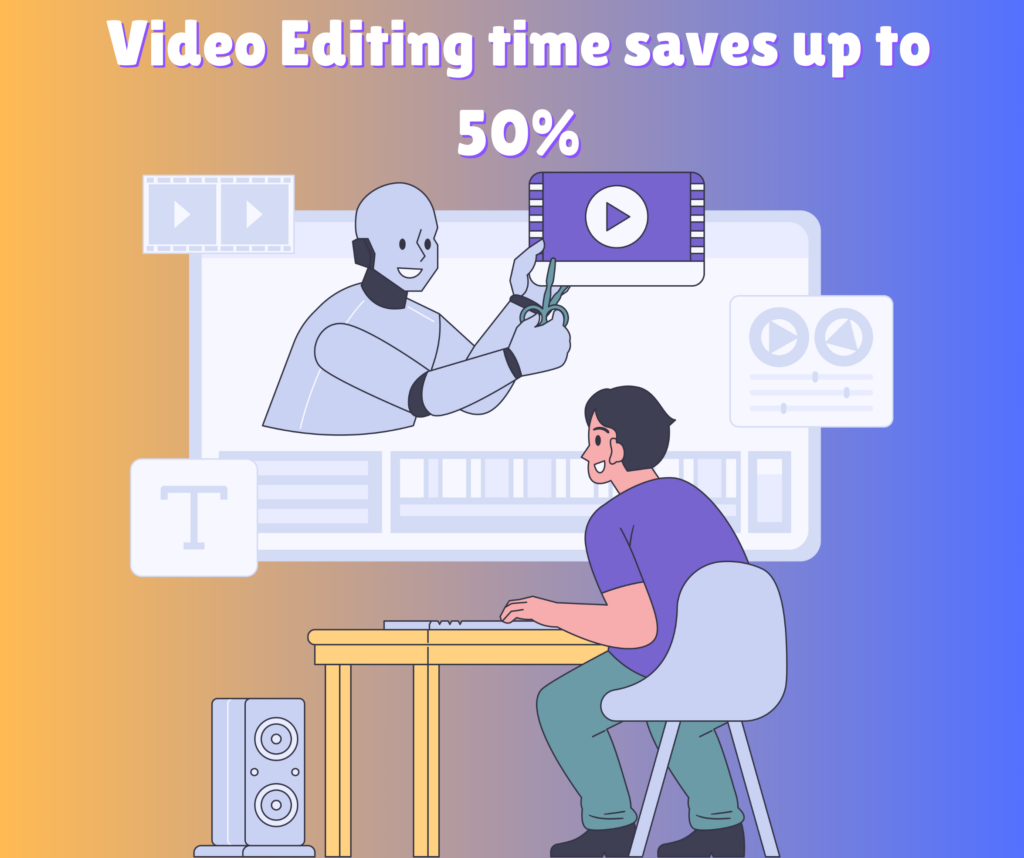
As you can see, the potential for time-saving is extremely significant. AI is not just a trend; it is fundamentally changing how we approach video editing.
In conclusion, AI tools like Wisecut have revolutionized the world of video editing. They offer time-saving benefits, user-friendly interfaces, and enhanced work quality—all while being cost-effective. If you’re still struggling with traditional editing software, it’s time to explore the world of AI today. Trust me, once you start, you won’t look back!
Getting Started with Wisecut: A Step-by-Step Guide
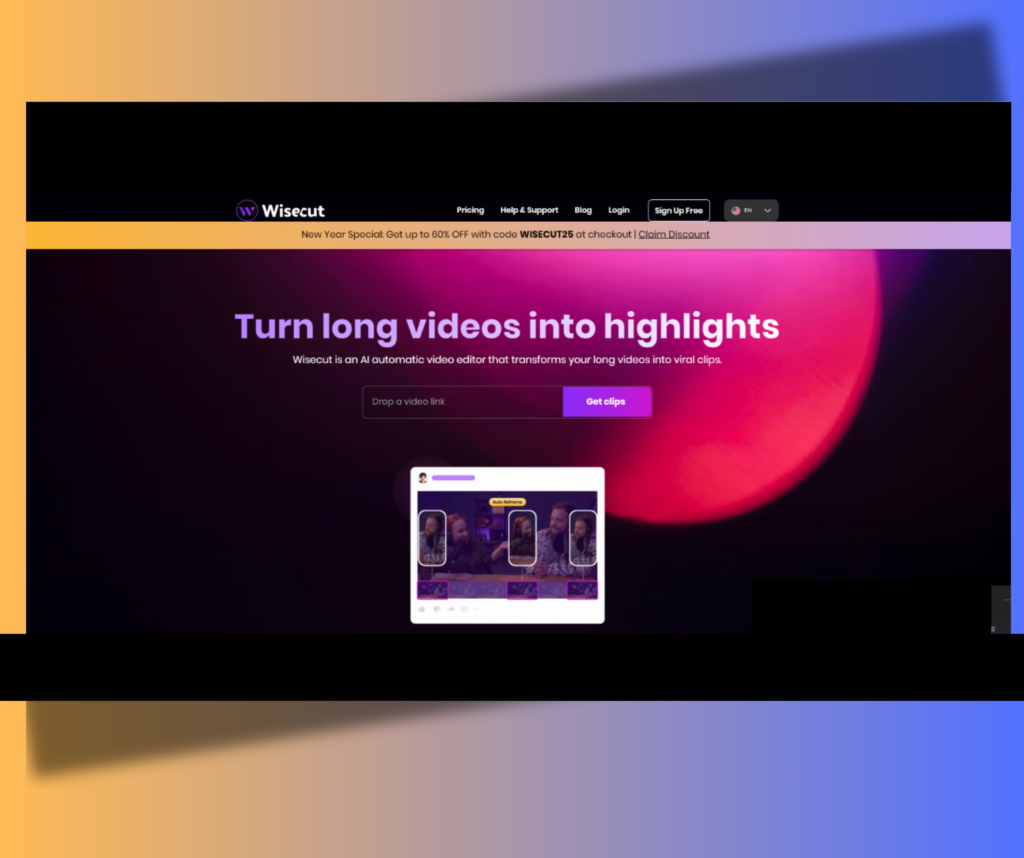
Are you ready to enter the world of hassle-free video editing? I am too, and I’m excited to guide you! Today, I’ll show you how to start using Wisecut. This powerful tool makes video content creation a fun and enjoyable task. Let’s get started!
01. Create an Account on Wisecut-AI Video Editing Software
First, you’ll need to create an account here. Go to Wisecut’s website in your browser or click this button. You will see a large button that says “Get Started for Free.” Click on it!
Next, you’ll be asked to provide some basic information—your name, email, and a password. It’s pretty easy, right? Afterward, you’ll receive a confirmation email. If you don’t see it in your inbox, check your spam folder.
Once your account is confirmed, log in, and begin your video editing journey. It’s that easy!
02. Uploading Requirements: File Size and Duration
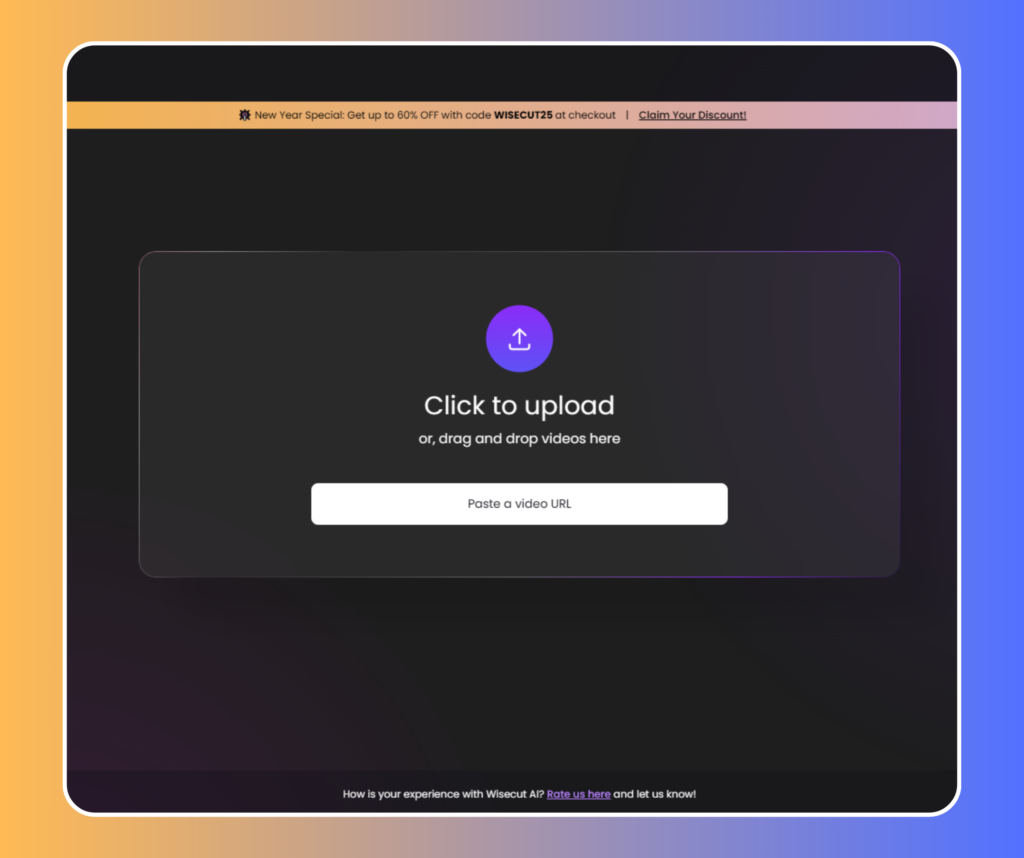
Now, let’s go over some important details regarding video uploads. Wisecut has certain requirements:
File Size: Your video file must be under 1GB.
Duration: Videos must be no longer than 30 minutes.
If your video is larger or longer, you may need to upgrade your plan. But don’t worry—starting with the free plan is enough for initial video content creation.
03. Navigating the User Interface
After setting up your account and uploading the video, you’ll need to navigate the interface. At first glance, it might seem a bit complicated, but it’s actually very user-friendly. Spend about 5 minutes carefully exploring each section, and you’ll understand it quickly.
Once you’ve uploaded your video, you’ll see several options for customizing the edit. You can enable smooth cuts to reduce sudden changes, or if you want to maintain a natural flow, you can add breaks to the edit. Additionally, there’s an option to automatically remove pauses and unnecessary silences in this AI video editing software.
And the fun part is:
You only need to upload your raw footage; AI does the rest! It analyzes your video intelligently and adds cuts, music, and subtitles for you.
04. Editing Your Video
After choosing your preferred settings, click on “Create Project.” Wisecut will start processing your video. It may take some time, but I’m sure the wait will be worth it.
Once the processing is complete, you’ll see a summary of what Wisecut has done. It will work like magic, and you’ll be amazed as you watch it unfold! At times, you might even wonder, “Is this really happening, and what am I seeing?” You can view the edited video and make further adjustments if needed. The interface allows you to trim visuals, control the volume, and edit subtitles, and you will see the updates in real-time as you give instructions.
05. Exploring Extra Features
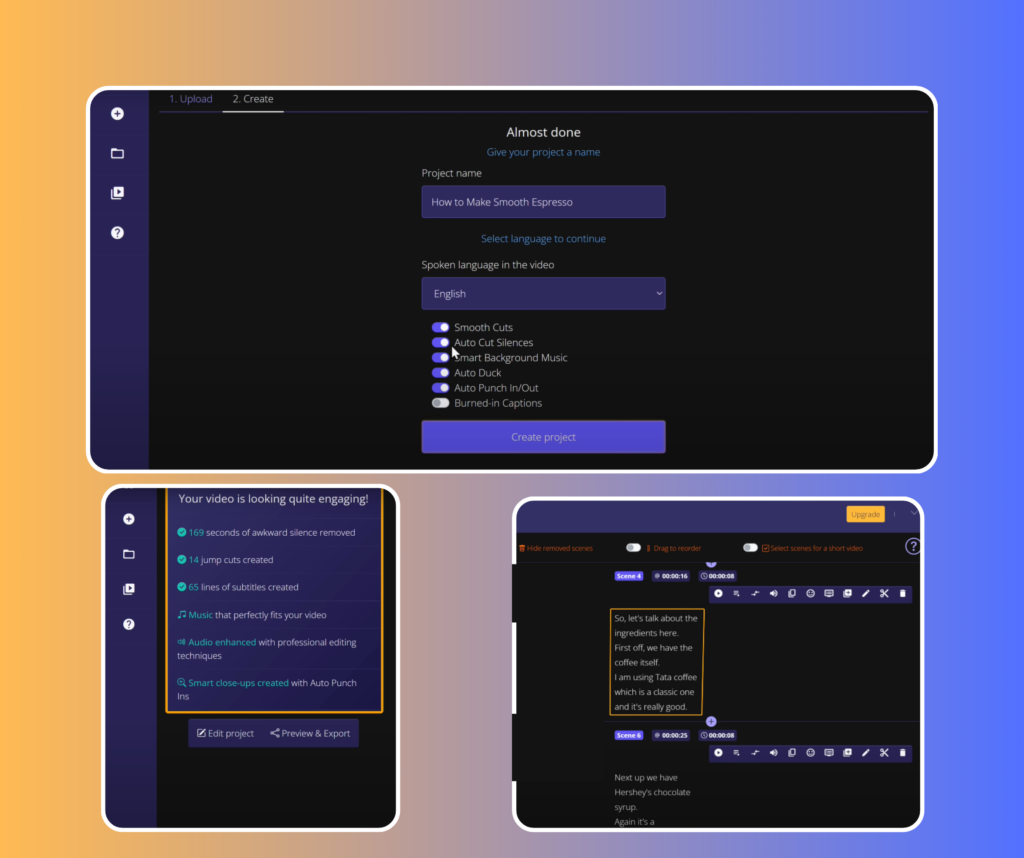
Don’t forget to explore the extra features! Adding copyright-free background music, translating languages, or removing background noise are just a few of the amazing features available!
Finally, if you’re satisfied with your edit, you can export your video. Click on “Export” and you’ll get options to download your video along with its subtitles. However, keep in mind that the free plan will have a watermark on the video. If you prefer a clean look, you may want to consider upgrading to the paid plan.
With these steps, you’ll be ready to create excellent video content using Wisecut. It’s designed so that both beginners and professionals can easily use it. So, why wait? Start now and let your creativity shine!
Making Editing Easier: Features of Wisecut
Have you ever felt like video editing is a tough task? Like I did? Well, remember, you’re not alone. For many, it seems like a challenging job. But what if I told you it’s now possible to make it easier? Introducing Wisecut AI video editing software, an innovative tool that makes video editing easier through automation. Sounds good, right? Let’s take a look at some of its fantastic features.
01. Automated Cuts and Audio Enhancement
One of Wisecut’s most appealing features is its ability to automatically make cuts. It analyzes your footage and identifies parts that can be cut or removed. This allows you to reduce unnecessary silences by up to 90%! Incredible, right? No more spending hours reviewing each minute of your video. Instead, you can focus on the important content, giving your full attention to the details and principles of your video.
In addition, Wisecut also enhances audio quality. It automatically adjusts the sound levels to ensure your voice is clear and pleasant to hear. Audio development is extremely important for keeping your audience engaged, as poor-quality audio can quickly annoy viewers. With Wisecut, you can let AI take care of the heavy lifting and stay relaxed.
02. Music Integration and Auto-Ducking
Music plays an essential role in video content creation. Wisecut AI video editing software understands this and provides an easy way to add music to your project. You can choose from a variety of music genres, whether you want something upbeat or calm. Every mood has a dedicated track ready for use.
And even better news: Wisecut includes auto-ducking. This means that when you speak, the music volume automatically lowers so that your voice remains clear. When you stop talking, the music volume increases again. It’s like having your sound engineer! Amazing, right?
03. Adding Subtitles and Video Scene Management
Subtitles improve accessibility and engagement. With Wisecut, adding subtitles is easy. While there may be minor errors in some cases, you can easily edit them to match your preferences later. This feature is especially useful for reaching audiences who are hearing impaired or speak different languages.
Wisecut also excels in video scene management. It divides your footage into small segments, making it easier to manage. You can easily navigate between scenes and make changes as needed. Want to remove a segment? Simply click and delete. Want to add a new clip? Upload it and add it to the timeline. It’s that easy!
Different Editing Scenarios
Let’s imagine a few scenarios. Suppose you’re a content creator with hours of raw footage. You might be wondering how long it would take to edit it. With Wisecut AI video editing software, you can upload your footage and have a polished video ready in minutes. This is a game-changer for busy content creators.
Or, if you’re a business owner looking to create a promotional video, Wisecut lets you produce compelling content without a professional editor. It’s cost-effective and efficient, helping you focus on managing your business.
“Editing is no longer a task, but an enjoyable process.”
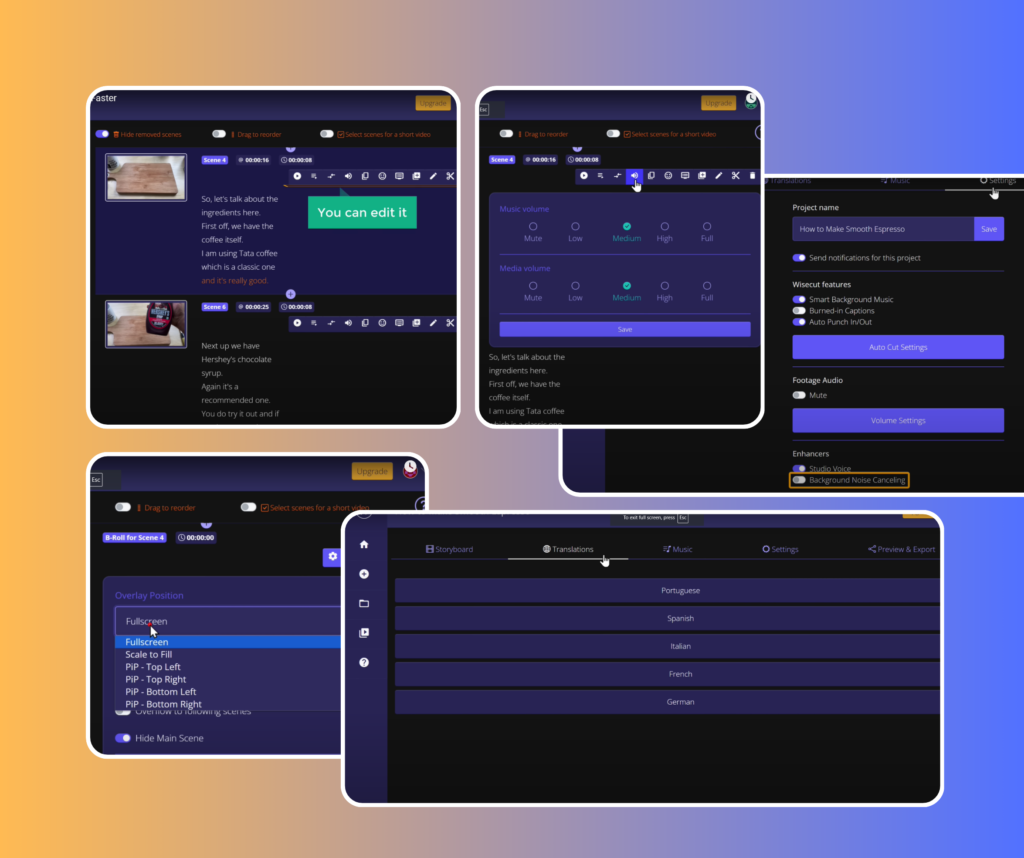
Create Your Own: Customization and Editing Options in Wisecut
Video editing is a task where everyone wants their content to stand out. Do you want to add a unique touch to your creation? With tools like Wisecut, this process has become much easier. While AI does the work for you, there’s still room to add your personal touch. Let’s explore how you can make your videos truly your own.
01. Adjusting Scenes & Adding B-Roll
By adjusting scenes, you can shape the structure of your story. Want to highlight a specific moment? Or create a smooth transition between scenes? It’s all in your hands.
Adding B-roll is a great way to enrich your video. B-roll refers to extra footage that adds depth to the main content. For example, if you’re talking about a recipe, you can show close-ups of the ingredients or scenes from the cooking process. It adds depth and keeps the audience engaged.
Tips:
Use B-roll to cover jump cuts or awkward silences. It keeps the flow natural and engaging.
Experiment with different clips. You might find a shot that exceeds your expectations!
02. Managing and Editing Subtitles
Subtitles make your content more accessible. Wisecut can automatically generate subtitles, but they’re not always perfect and may need some tweaks. This is where you get the chance to make your personal adjustments.
Take time to review and edit your subtitles. Even minor corrections can make a big difference in clarity, showing your audience that you care about the quality of your content. This also reflects your skill in video content creation.
Tips:
Use simple language in your subtitles. Keep it concise and straightforward.
Pay attention to the timing of the subtitles. They should appear at a pace that allows viewers to read comfortably.
03. Customizing Project Settings
Finally, let’s talk about customizing your project settings. This is where you can adjust the look and feel of your video. Wisecut AI video editing software offers various options to change the nature of your project. You can adjust audio levels, choose background music, and even apply filters.
Have you ever wondered why some videos look so perfect? Often, it’s the small adjustments that make a big impact. For example, to create a dramatic effect, you can lower the music volume during intense moments. Or add unique transitions to give your video a fresh touch.
Tips:
Use the auto-ducking feature. It automatically lowers the background music volume when someone speaks.
Experiment with different project settings to match your style. Don’t hesitate to try something new!
“Wisecut allows limitless creativity.”
So, what are you waiting for? Start personalizing your edits today! With a few small adjustments, you can transform your video into something extraordinary.
From Novice to Pro: A Guide to Upgrading Wisecut Plans
As content creators, we all start somewhere. I remember my beginnings when video editing felt like a challenge. But then I discovered Wisecut, which completely transformed my editing experience. Now, let’s look at when and why you should upgrade your Wisecut AI video editing software plan.
When to Consider Upgrading
If you frequently find yourself hitting the limits of the free plan, it might be the right time to upgrade. The free plan allows 1GB of storage and 30-minute videos. If you create longer videos or need more storage, a premium plan could be ideal for you.
Are you ready to take your video content creation editing to the next level? If you’re serious about your content, investing in a premium plan is the right decision.
“Invest in your content, it will pay off.”
Exclusive Features for Premium Users
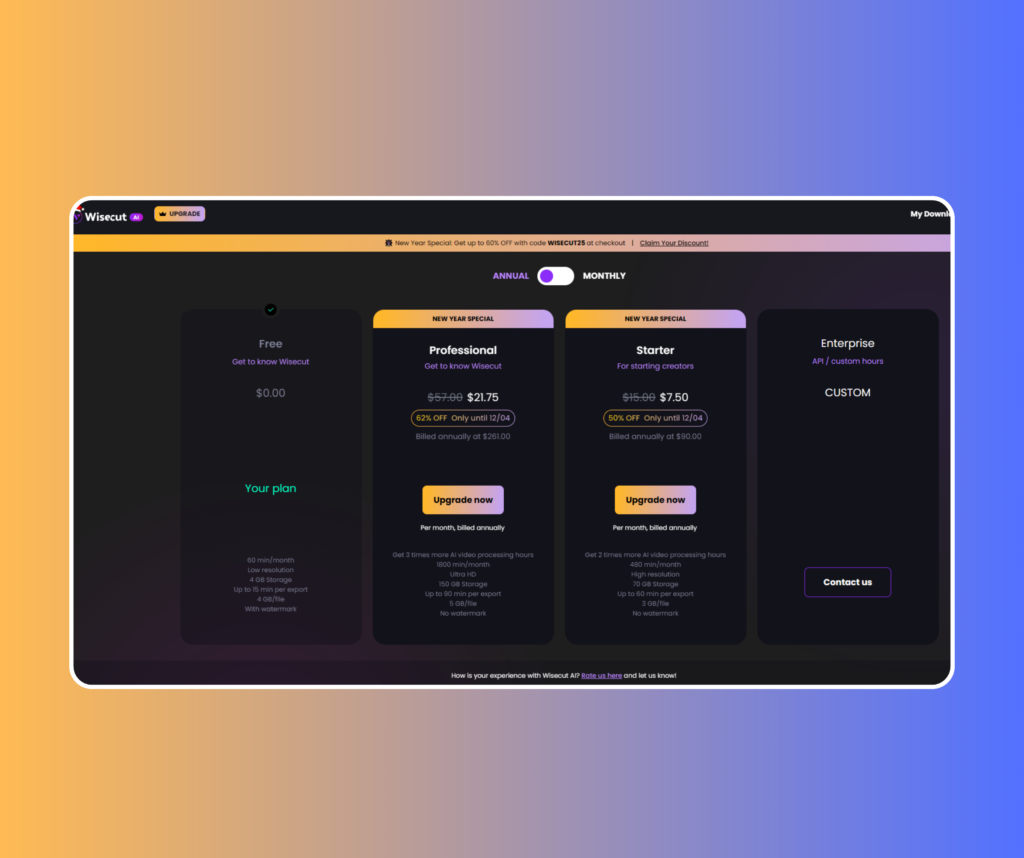
The premium plan in Wisecut offers features that are highly effective for content creators. Here’s what you get:
4K Resolution: The ability to edit stunning 4K quality videos, making your content even more captivating.
Longer Time Limits: Permission for longer videos, up to 90 minutes, ideal for tutorials or vlogs.
Additional Storage: Ability to upload larger files.
Advanced Editing Tools: Features like auto-ducking, advanced subtitle options, and scene splitting.
These features are not just perks; they significantly help improve the quality of your content. Imagine creating videos that grab your audience’s attention and enhance their experience.
Cost Breakdown of Different Plans
The free plan is a good starting point for content creators but comes with limitations. Before upgrading to the premium plan, compare the cost and benefits.
Tips:
The premium plan is usually available via a monthly subscription model.
Over time, this can be a worthwhile investment if you create videos regularly.
For instance, it’s like investing in a high-quality camera. At first, it might seem expensive, but the results make the investment worthwhile.
Final Thoughts
Upgrading your Wisecut AI video editing software plan could be a crucial step in your video content creation journey. The premium features will save you time and improve the quality of your work.
My advice? Don’t hesitate to invest in your editing tools. Whether you stick with the free plan or upgrade to premium, make sure it aligns with your goals.
“We all start as beginners, but with the right tools, we become professionals.”
Analyze your needs, and if you’re ready to unlock advanced features, the Wisecut premium plan might be the key to your success. Happy editing!