Table of Contents
ToggleIntroduction: What is Canonical URL Meaning?
Imagine you are delivering a pizza to an office. You enter a room and see two identical people—same clothes, same posture, everything identical! After asking around, you find out they are twin brothers, both sons of the office owner. Now, how will you determine who actually ordered the pizza? Confusing, right?
Just like this scenario, when Google crawls your website and finds identical content, titles, images, or text across multiple URLs, it gets confused too. That’s when the canonical URL (or canonical tag) comes into play.
Why Does Google Use Canonical Tags?
When Google detects duplicate content—whether it’s a post, an image, or a URL—it uses the canonical tag to indicate the preferred version of the content. This helps search engines avoid confusion and ensures that the correct version is indexed and ranked properly.
Google also informs website owners through Google Search Console if certain pages require a canonical tag. If a URL is identified as canonical, it means that Google considers it the primary version among similar or duplicate pages.
Now, let’s dive deeper into canonical URL meaning and why it is crucial for SEO.
Why is Canonical URL Important for SEO?
If you are searching for the meaning of canonical URL, chances are you are either a website owner or an SEO learner. That means you already understand how critical it is in SEO.
Going back to our pizza delivery example—imagine the delivery person needs to make a quick decision about who ordered the pizza. If they deliver it to the wrong person, it could cause confusion and dissatisfaction. Similarly, when Google crawls your website, it needs clarity on which page should be indexed and ranked. If it encounters duplicate content without a canonical tag, it might impact your SEO performance.

Theoretical Understanding: What is Canonical URL Meaning?
A canonical URL helps search engines identify and consolidate duplicate content, ensuring that the correct URL gets indexed and ranked. Without it, duplicate content can cause issues like:
1. How Duplicate Content Affects SEO
- Ranking Confusion:
Search engines struggle to determine which URL to index and rank, potentially lowering visibility for all duplicate pages. - Link Equity Dilution:
Backlinks pointing to multiple duplicate pages get split, reducing the SEO value of the main page. - Competition in Search Results:
Multiple duplicate pages from the same website might compete against each other, harming the primary page’s ranking.
2. Role of Canonical URLs in SEO
- Declaring the Preferred Version:
A canonical URL tells search engines which version of a page should be considered the main one. - Consolidating Link Equity:
Instead of splitting link value across duplicate pages, canonical tags help direct all SEO benefits to the primary URL. - Avoiding Duplicate Content Penalty:
While Google doesn’t directly penalize for duplicate content, it may reduce visibility for duplicate pages. A canonical tag prevents this issue. - Enhancing User Experience:
A properly set canonical URL ensures users land on the correct page, reducing confusion and improving navigation.
Understanding canonical URL meaning is essential for anyone working with SEO. Without proper implementation, duplicate content can harm your rankings and search performance. Now that you understand its importance, let’s explore how to implement canonical URLs effectively.
1. What is a Canonical URL?
A Canonical URL is a specific HTML tag (<link rel=”canonical”>) that informs search engines about the preferred or main version of a webpage.
Simply put, it is a URL used to indicate the original or authoritative version of a webpage when similar or duplicate content exists across multiple URLs. By using a canonical tag, website owners help search engines understand which version of a page should be indexed and ranked.
How Does a Canonical URL Work?
Just like a pizza delivery person trying to find the correct customer, search engines need guidance to determine the right version of a webpage to index. Canonical URLs serve as that guide.
1. Resolving Duplicate Content Issues
Websites often have identical content available under different URLs, especially in e-commerce platforms. For example, a product might have multiple URLs based on color variations:
- https://example.com/page
- https://example.com/page?ref=abc
- https://example.com/page#section
Without a canonical tag, search engines get confused—just like a delivery person trying to figure out who ordered the pizza. The canonical URL resolves this by specifying the “preferred version,” ensuring that search engines index the correct page and avoid ranking dilution.
2. Link Juice Consolidation
When multiple URLs point to the same content, backlinks may get distributed among them, reducing SEO value. A canonical tag ensures that all link equity (or link juice) is directed to a single preferred URL, improving its ranking.
Example:
If three duplicate pages receive backlinks, the canonical tag consolidates the SEO value into one primary URL, strengthening its authority.
3. Link Juice Consolidation
Search engine bots (crawlers) scan webpages to index them. If a website has multiple duplicate pages, bots waste resources crawling unnecessary URLs. Using a canonical URL helps search engines focus on the important pages, making crawling more efficient.
4. Enhancing User Experience
A properly set canonical tag ensures that users land on the correct, original version of a page when they click a search result. This prevents confusion, enhances credibility, and improves website trustworthiness.
Example of Canonical URL Usage
Imagine an e-commerce store selling the same product in different colors, leading to multiple URLs like:
- https://example.com/shoes?color=red
- https://example.com/shoes?color=blue
By adding a canonical tag, we specify the main version:
<link rel="canonical" href="https://example.com/shoes" />He tells search engines that https://example.com/shoes is the primary page, preventing duplicate content issues.
Search engine bots (crawlers) scan webpages to index them. If a website has multiple duplicate pages, bots waste resources crawling unnecessary URLs. Using a canonical URL helps search engines focus on the important pages, making crawling more efficient.

2. How to Implement a Canonical URL
Implementing a Canonical URL can improve website SEO and resolve duplicate content issues. Below are various methods to correctly add a canonical tag.
1. Adding a Canonical Tag in HTML
The most common way to set a Canonical URL is by adding a <link> tag inside the <head> section of an HTML page.
How to Add a Canonical Tag in HTML?
Insert the following code into the <head> section of your webpage:
<link rel="canonical" href="https://example.com/canonical-url-example" />This tells search engines that “https://example.com/canonical-url-example” is the primary or preferred version of the page.
Important Considerations When Using a Canonical URL:
✅ Use the correct URL: The URL in the canonical tag must be an absolute URL (full URL).
✅ Link to your own site: The canonical tag should only reference your website’s URLs—do not use links to external domains.
✅ Use a canonical tag for each page: If necessary, set a different canonical URL for each page to avoid confusion.
2. Setting a Canonical URL in WordPress
(A) Using Yoast SEO Plugin
Yoast SEO is one of the most popular WordPress plugins that makes it easy to set a canonical URL.
Steps to Set a Canonical URL Using Yoast SEO:
1. Go to your WordPress Dashboard.
2. Install and activate the Yoast SEO plugin.
3. Open the post or page where you want to add a canonical URL.
4. Scroll down to the Yoast SEO meta box.
5. Click on the “Advanced” tab.
6. Enter your preferred canonical URL in the provided field.
7. Click Update/Publish to save the changes.
(B) Using Rank Math SEO Plugin
Another easy way to set canonical URLs is through Rank Math SEO.
Steps to Set a Canonical URL Using Rank Math SEO:
1. Go to WordPress Dashboard → Rank Math → Titles & Meta settings.
2. Open the specific page or post where you want to add a canonical URL.
3. In the Rank Math meta box, go to Advanced Settings.
4. Enter the canonical URL in the specified field.
5. Click Update to save changes.
3. Setting a Canonical URL in Shopify
hopify automatically assigns canonical tags, but if you want to manually add or modify them, follow these steps:
1. Log in to Shopify Admin Panel.
2. Navigate to Online Store → Themes → Edit Code.
3. Open the “theme.liquid” file.
4. Add the following code inside the <head> section:
<link rel="canonical" href="{{ canonical_url }}">5. Click Save.
Shopify automatically generates canonical URLs for product pages, so manual changes are rarely needed unless you have a specific requirement.
4. Setting a Canonical URL in WooCommerce
WooCommerce users can use Yoast SEO or Rank Math plugins to set canonical URLs easily.
Using Yoast SEO in WooCommerce:
1. Open the WooCommerce product page you want to edit.
2. Scroll down to the Yoast SEO meta box.
3. Click the “Advanced” tab.
4. Enter your canonical URL in the provided field.
5. Click Update.
Manually Adding Canonical URL in WooCommerce
If you prefer to manually add a canonical URL, insert the following code in your functions.php file:
function add_custom_canonical_url() { echo ‘<link rel=”canonical” href=”https://example.com/preferred-url/” />’;
}
add_action(‘wp_head’, ‘add_custom_canonical_url’);
This ensures the canonical tag is included in the <head> section of your WooCommerce pages.
This ensures the canonical tag is included in the <head> section of your WooCommerce pages.
5. How to Verify If a Canonical URL is Working Correctly?
To confirm that your canonical URL is properly implemented, use these tools:
✅ Google Search Console:
1. Log in to Google Search Console.
2. Use the URL Inspection Tool.
3. Check the “Google-selected Canonical” section to see if the correct canonical URL is recognized.
✅ SEO Checker Tools:
- Screaming Frog SEO Spider – Scans your site for canonical tags.
- Ahrefs/Semrush – Use the Site Audit feature to check for canonical issues.
Understanding the canonical URL meaning and implementing it correctly helps prevent duplicate content issues, consolidates SEO value, and ensures that search engines index the correct pages. By applying canonical URLs properly, you enhance user experience and improve website rankings.

4.Common Mistakes in Canonical URL Implementation
Improper use of Canonical URLs can have a negative impact on SEO. Below are some common mistakes when using the canonical tag and how to avoid them.
1. Using Incorrect URLs
✅ Mistake: If the Canonical URL is incorrect, search engines will fail to index the page properly.
Example:
<link rel="canonical" href="htp://example.com/wrong-url" />Solution: The canonical URL must be written correctly and should always be an absolute URL (including “https://” or “http://”).
Correct Example:
<link rel="canonical" href="https://example.com/correct-url" />
2. Mismatching Canonical URL and Page URL
✅ Mistake: Search engines may get confused if the Canonical URL and the page’s actual URL differ.
Incorrect Example:
<link rel="canonical" href="https://example.com/page1" />Actual Page URL:
https://example.com/page1/?ref=123
Solution: The canonical URL must reflect the URL that will be indexed and displayed in search engines.
3. Using Multiple Canonical Tags
✅ Mistake: If a page contains more than one Canonical tag, search engines may get confused and may not recognize any of them.
Incorrect Example:
<link rel="canonical" href="https://example.com/page1" /> <link rel="canonical" href="https://example.com/page2" />Solution: Use only one canonical tag per page.
4. Using "Noindex" and Canonical Together
✅ Mistake: Sometimes the “noindex” meta tag and Canonical URL are used together, which sends conflicting signals to search engines.
Incorrect Example:
<link rel="canonical" href="https://example.com/page1" /> <meta name="robots" content="noindex" />Solution: Avoid using “noindex” on pages where you want a canonical URL to be prioritized.
5. Conflict Between Canonical and Hreflang Tags
✅ Problem: The Hreflang tag manages different language versions of a website, while the Canonical tag designates a specific URL as the primary version.
If the canonical URL is the same for all language versions, Google may not index the correct language pages.
Incorrect Example:
<link rel="canonical" href="https://example.com/en" /> <link rel=“alternate” hreflang=“fr” href=“https://example.com/fr” />
<link rel=“alternate” hreflang=“es” href=“https://example.com/es” />
Solution: Set a unique Canonical URL for each language page and use the Hreflang tags correctly.
Correct Code:
<link rel="canonical" href="https://example.com/en" /> <link rel=“alternate” hreflang=“en” href=“https://example.com/en” />
<link rel=“alternate” hreflang=“fr” href=“https://example.com/fr” />
<link rel=“alternate” hreflang=“es” href=“https://example.com/es” />
6. Incorrect Use of Canonical with Pagination
✅ Mistake: If you use pagination (e.g., ?page=2, ?page=3) on a long article or product list page, and set the same canonical URL across all pages, Google will index only the first page.
Incorrect Example:
<link rel="canonical" href="https://example.com/article" />
Solution: Use the correct canonical URL for each page or implement rel="prev/next" links.
Correct Code:
<link rel="canonical" href="https://example.com/article?page=2" /> <link rel=“prev” href=“https://example.com/article?page=1” />
<link rel=“next” href=“https://example.com/article?page=3” />
7. Redirecting the Canonical URL
✅ Mistake: If the Canonical URL is 301 redirected, it can confuse Google, causing indexing issues.
Solution: The canonical URL must be directly accessible and should not be redirected.
Incorrect Example:
<link rel="canonical" href="https://example.com/page1" /> <!– But https://example.com/page1 redirects to https://example.com/page2 –>
Correct Code:
<link rel="canonical" href="https://example.com/page2" /> Summary
When implementing a Canonical URL, avoid these common mistakes:
✅ Use correct and complete URLs.
✅ Ensure only one canonical tag is used per page.
✅ Avoid using Canonical and Noindex together.
✅ Make sure the Canonical URL is not 301 redirected.
✅ Correctly integrate Hreflang tags.
✅ Set the correct canonical URL for pagination pages.
By avoiding these mistakes, the canonical URL will strengthen your website’s SEO and help Google properly understand the priority of your pages.
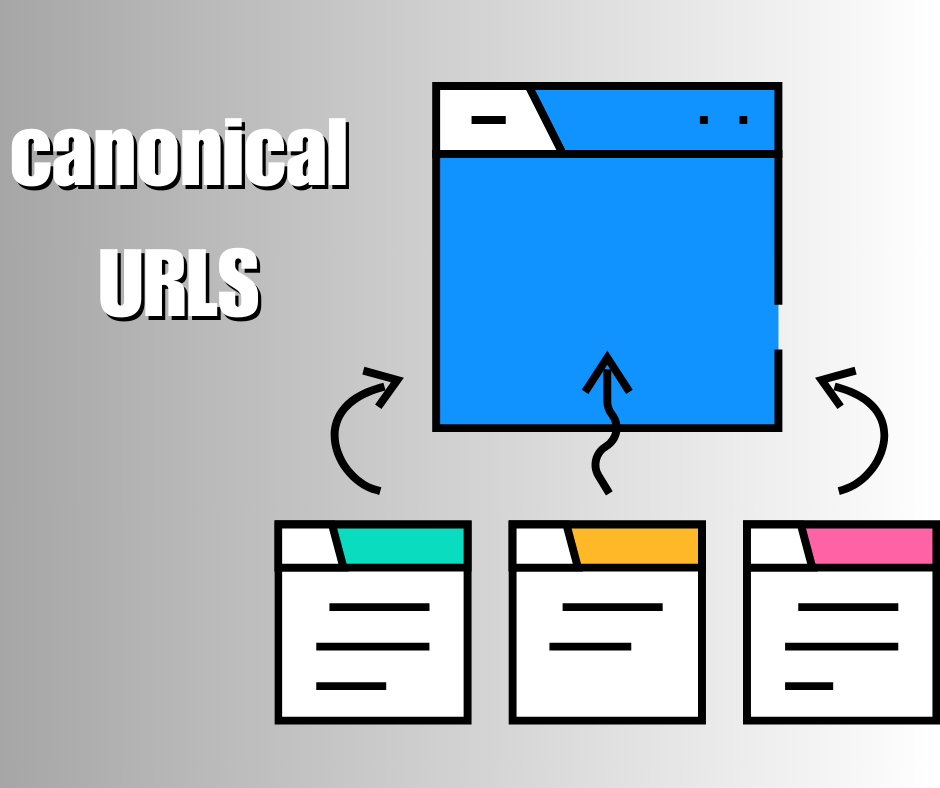
5.When to Use Canonical URLs
A Canonical URL is primarily used when multiple URLs display the same or nearly identical content. It signals to Google and other search engines which URL should be considered the primary or preferred version. Below are the situations where using a Canonical URL is necessary, along with examples.
1. Managing Duplicate Content
Problem:
When the same content is available on multiple URLs, Google may get confused, causing a drop in your website’s ranking.
Solution:
Use the Canonical tag to tell search engines which is the main URL.
Example:
A blog post is available at the following URLs:
https://example.com/article
https://example.com/article?source=facebook
https://example.com/article?utm_campaign=email
Use Canonical URL:
<link rel="canonical" href="https://example.com/article" />This way, Google will index only the https://example.com/article URL and ignore the others.
2. When Using Pagination
Problem:
If pagination (page 1, page 2, etc.) is used on long content or product listing pages, Google may get confused about which page is the main or primary page.
Solution:
Follow the correct pagination strategy when setting a Canonical URL.
Example:
A blog post is split into three pages:
https://example.com/article?page=1
https://example.com/article?page=2
https://example.com/article?page=3
Use Canonical URL:
<link rel="canonical" href="https://example.com/article" />This tells Google to index only the main page. However, if each page is important, you should use rel=”prev” and rel=”next”.
<link rel="prev" href="https://example.com/article?page=1" /> <link rel="next" href="https://example.com/article?page=3" /> 3. When Using URL Parameters
Problem:
Sometimes, URL parameters (e.g., tracking, filters) are added to a website’s URLs, which can confuse search engines.
Solution:
Use the Canonical tag to tell Google which URL is the most important.
Example:
A product page has different versions:
https://example.com/product?color=red
https://example.com/product?color=blue
https://example.com/product?size=large
Use Canonical URL:
<link rel="canonical" href="https://example.com/product" /> 4. When Dealing with HTTP and HTTPS Versions
Problem:
Often, the same content is accessible via both HTTP and HTTPS versions of a website, which can confuse Google.
Solution:
Use the Canonical URL to prioritize the HTTPS version.
Example:
http://example.com/page
https://example.com/page
Use Canonical URL:
<link rel="canonical" href="https://example.com/page" /> When Dealing with www and Non-www Versions
Problem:
The same page may be accessible through both the www and non-www versions of a website.
Solution:
Use the Canonical tag to define the main version of the URL.
Example:
https://example.com/page
https://www.example.com/page
Use Canonical URL:
<link rel="canonical" href="https://example.com/page" />This will instruct Google to index only the https://example.com/page version.
6. When There’s a Difference Between Mobile and Desktop Versions
Problem:
If your website has separate mobile and desktop versions, you need to direct Google to the correct URL.
Solution:
Add the Canonical URL of the desktop version on the mobile version.
Example:
Desktop URL:
https://example.com/page
Mobile URL: https://m.example.com/page
Use Canonical URL on the Mobile Version:
<link rel="canonical" href="https://example.com/page" />This tells Google to index only the desktop version.
Summary
The main situations where Canonical URLs should be used:
1. To avoid duplicate content
2. When using pagination
3. When URL parameters are involved
4. To differentiate between HTTP and HTTPS versions
5. To resolve issues between www and non-www versions
6. When there are separate mobile and desktop versions
Using Canonical URLs correctly helps Google easily understand which URL is the original and which is a duplicate. This improves your SEO and enhances your ranking.
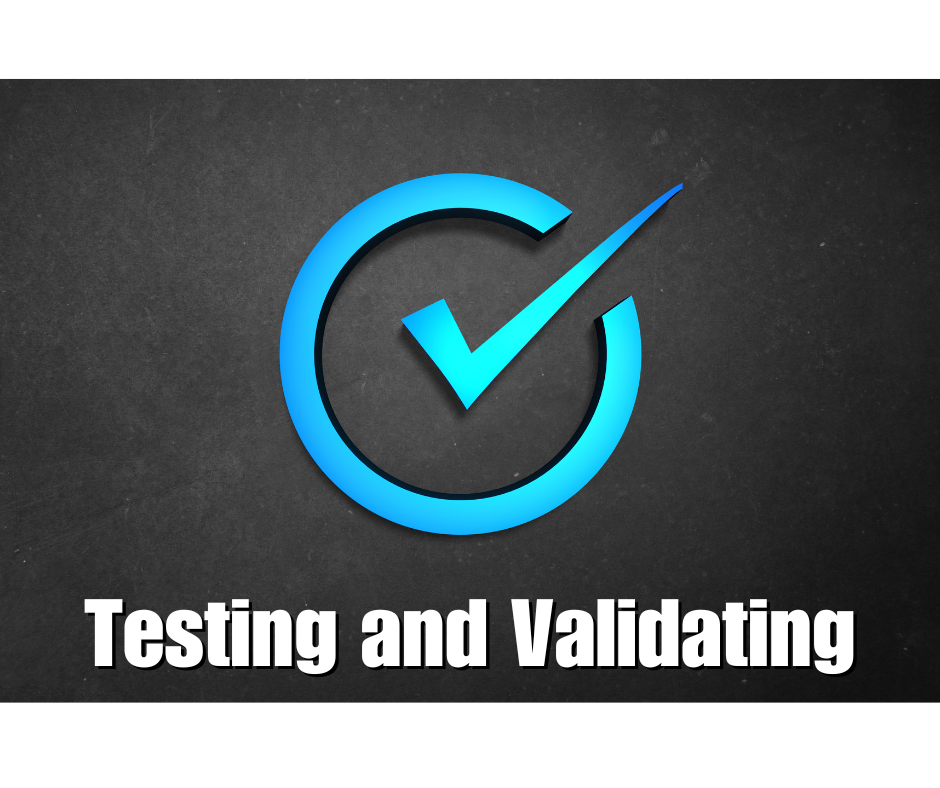
7. Testing and Validating Canonical Tags
You’ve identified the issue and implemented the solution, but isn’t it crucial to verify whether the solution is working correctly? Let’s see how to check if the Canonical URL is set up properly. If configured incorrectly, it could cause crawling and indexing issues for Google, which can harm your SEO. To validate your Canonical tag, you can use tools like Google Search Console and other SEO tools.
Below is a detailed process on how to check and validate Canonical URLs.
1. Checking Canonical URL via Google Search Console
Google Search Console (GSC) is Google’s official SEO tool that helps check the status of the Canonical URL.
Steps to verify the Canonical tag:
- Log in to Google Search Console
- Use the “URL Inspection Tool”
- Click on the “URL Inspection” option
- Paste any URL from your website and press Enter
- Check what Google thinks
You will see an option called “Google-selected canonical”.
If Google accepts your set Canonical URL, everything is fine.
If Google ignores your set Canonical tag and selects a different URL, you need to review the setup. - Run an Indexing Test:
Click “Request Indexing” to ensure Google is crawling your changes.
If the Canonical URL is correctly set:
Google Search Console will show:
User-declared canonical: https://example.com/article
Google-selected canonical: https://example.com/article
If the Canonical URL is incorrectly set:
Google may select another URL, which could be harmful to your SEO.
2. Using SEO Browser Extensions to Check Canonical Tags
In addition to Google Search Console, you can easily check the Canonical tag using browser extensions.
Popular SEO Extensions:
- SEO Meta in 1 Click (Chrome Extension)
- MozBar (Moz’s browser tool)
- Ahrefs SEO Toolbar
How to check using extensions:
- Install SEO Meta in 1 Click on your Chrome browser
- Visit the website and enable the extension
- Go to the “Canonical URL” section to verify if your declared Canonical URL is displayed correctly.
3. Checking Canonical URL via Page Source and DevTools
You can also verify the Canonical tag by inspecting the page source or using Chrome DevTools.
Using Page Source to Find the Canonical Tag:
- Open the website in any browser
- Right-click and select “View Page Source”
- Press Ctrl + F and search for canonical
You should see the following line:
<link rel="canonical" href="https://example.com/article" /> If the Canonical URL is wrong, it needs to be corrected.
Using Chrome DevTools to Check the Canonical Tag:
- Open Chrome and load the website
- Right-click and select Inspect or press Ctrl + Shift + I
- Go to the “Elements” tab to find the Canonical tag
- You can also check the Network Tab > Headers section for the Canonical URL.
Checking Canonical URL Using Screaming Frog SEO Spider
Screaming Frog SEO Spider is a popular SEO audit tool that can detect issues with Canonical URLs. You can rely on its paid version for more in-depth analysis. This tool is widely trusted in the SEO industry.
How to Check Canonical Tags with Screaming Frog:
- Download Screaming Frog SEO Spider 👉 Download Screaming Frog
- Enter the website’s URL and click Start
- Go to the “Canonical” column to see if the correct Canonical URL is set.
Common mistakes with Canonical URLs:
If the Canonical URL is blank or missing, correct it.
If there are multiple Canonical tags on the same page, remove the extra ones and keep only one.
5. Using Google Rich Results Test and Mobile-Friendly Test
Since websites are frequently accessed from both mobile and desktop devices, it’s essential to check if the Canonical URL works properly on both versions using Google’s free tools.
Google Rich Results Test:
Google Rich Results Test
Check here to see if Google is reading your Canonical URL correctly.
Google Mobile-Friendly Test:
Google Mobile-Friendly Test
Check if the Canonical URL works properly on both mobile and desktop versions.
Tips for Verifying Canonical Setup:
Do not use multiple Canonical tags on a page.
1. The Canonical URL should always be an absolute URL, not a relative URL.
2. Do not use the noindex tag within the Canonical URL.
3. Avoid conflicts between the Canonical tag and the Hreflang tag.
4. Regularly check Google Search Console to see if the Canonical URL is indexed properly.
5. Regularly use tools like Screaming Frog, MozBar, and Ahrefs to check the Canonical tag.
Summary
To ensure your Canonical URL is functioning correctly, you can use Google Search Console, Chrome DevTools, Screaming Frog, and various SEO extensions.
Key tools to verify Canonical URLs:
- Google Search Console – Check if the Canonical URL is indexed properly
- SEO Meta in 1 Click / MozBar – Easily view the Canonical URL in your browser
- Chrome DevTools – Find the Canonical tag in the source code
- Screaming Frog SEO Spider – Detect issues with the Canonical URL
When set up correctly, Google will easily understand which URL to index, which will help improve your SEO ranking.
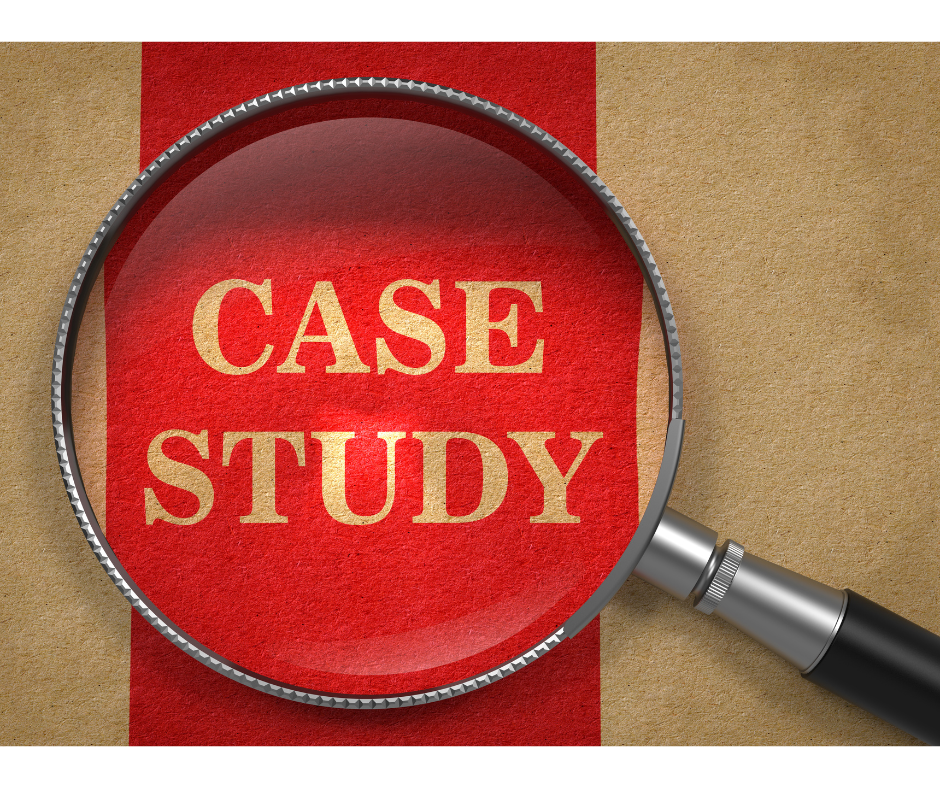
8.Case Studies: Impact of Proper Canonical Tagging
Now that we’ve covered the details of canonical URL meaning, let’s explore how proper use of the Canonical tag can improve a website’s search rankings through a few real-life examples. As an SEO learner, these case studies should be beneficial to you. These examples analyze the impact of Canonical tags on SEO performance, traffic growth, and resolving duplicate content issues. After addressing common problems for website owners, the positive effects on their SEO are evident.
Case Study 1: Resolving Duplicate Content Issue on E-commerce Website
Problem: As mentioned earlier, e-commerce sites often face duplicate content issues. A popular e-commerce website (e.g., ABCShop.com) was using various filters and URL parameters for their product pages. As a result, the URLs were becoming like the following:
- https://abcshop.com/shoes?color=red
- https://abcshop.com/shoes?size=10
- https://abcshop.com/shoes?brand=nike
As a result, Google was indexing multiple versions of the same content, leading to a duplicate content issue and a drop in rankings.
Solution: ABCShop.com set the canonical URL to the main product page for each product:
<link rel="canonical" href="https://abcshop.com/shoes" />This way, Google began indexing the main page while ignoring the filtered URLs.
Results:
- Duplicate content issues were resolved.
- The ranking for the main product page increased by 35%.
- Organic traffic grew by 50% within just three months.
Case Study 2: Solving Pagination Issues on a News Website
Problem: A news website (e.g., NewsDaily.com) published numerous articles daily under each category. However, they used pagination and created URLs like the following for the “Latest News” section:
- https://newsdaily.com/latest-news?page=1
- https://newsdaily.com/latest-news?page=2
- https://newsdaily.com/latest-news?page=3
Google treated each page as separate content, which diluted the ranking for the main page.
Solution: The website added the canonical tag to the <head> section of each pagination page like this:
<link rel="canonical" href="https://newsdaily.com/latest-news" />Results:
- Google began indexing only the main “Latest News” page.
- The ranking for the main category page increased by 42%.
- The bounce rate dropped by 30% because users were clicking on more reliable pages.
Case Study 3: International SEO and Proper Use of Hreflang and Canonical Tags
Problem: A multinational corporate website (e.g., GlobalBiz.com) offered content in various languages for different regions. They had URLs like the following:
- https://globalbiz.com/en/ (English)
- https://globalbiz.com/es/ (Spanish)
- https://globalbiz.com/fr/ (French)
Google mistakenly considered the English version as the primary one for all languages, which negatively affected the ranking of the other language pages.
Solution: The website implemented both the hreflang and canonical tags on each page:
<link rel="canonical" href="https://globalbiz.com/en/" /> <link rel=”alternate” hreflang=”es” href=”https://globalbiz.com/es/” />
<link rel=”alternate” hreflang=”fr” href=”https://globalbiz.com/fr/” />
Results:
- Google began indexing the correct version for each language.
- Traffic from other languages increased by 60%.
- The ranking for each language version doubled in search results.
Case Study 4: Improving Blog SEO with the Canonical Tag
Problem: A popular blog (e.g., TechBlog.com) was sharing guest posts and republishing content on platforms like Medium.com and LinkedIn. Naturally, Google treated the same content on different sites as duplicate content, affecting the blog’s SEO.
As a result, Google was sometimes indexing Medium’s post instead of the original blog, leading to a drop in organic traffic for the main blog.
Solution: TechBlog.com implemented the canonical tag on each blog post:
<link rel="canonical" href="https://techblog.com/original-article" />Additionally, they set the canonical link back to the original article on Medium and LinkedIn.
Results:
- Google always ranked the original blog post, not the ones on other platforms.
- The blog’s organic traffic increased by 75%.
- Referral traffic from Medium and LinkedIn grew by 30%.
FAQ
Many people have various questions regarding Canonical URLs, especially related to SEO, redirects, and conflicts. Here are some common questions and their answers related to Canonical URLs.
By understanding the canonical URL meaning and implementing the correct usage of Canonical tags, you can greatly improve your website’s SEO, avoid duplicate content problems, and enhance your site’s search engine rankings.
So let’s not confuse ourselves with the canonical URL meaning and avoid confusing Google as well. The more confusion there is, the worse it will be for both you and your site. By following the rules mentioned above and handling the canonical properly, we can have peace of mind ourselves and keep Google at peace too.
If you face any issues regarding Canonical URLs on your website, feel free to contact us through our Social Media Caring for expert assistance!