A 2023 survey reveals that 8 out of 10 American consumers discover a new product or service through video content. Even more compelling—64% of them decide to make a purchase after watching a video. But who’s making these videos? Big brands with giant budgets? Not necessarily. Today, small home-based businesses, solo entrepreneurs, even college students are creating captivating, niche-focused videos that engage customers—and their secret weapon is none other than the Canva Video Editor.
Back in 2019, in the small town of Lansing, Michigan, “Ella’s Eco Candles” was born. It started as a side hustle by Ella, a full-time nurse, who made homemade candles after her night shifts to earn a little extra income. Then came 2020—COVID changed everything. One day, a coworker helped her create a short video showcasing her candle-making process. Surprisingly, during the lockdown, that simple video boosted her sales by 3 to 4 times compared to pre-COVID days.
That was Ella’s wake-up call. Etsy listings alone weren’t enough—she needed video content tailored for every social media platform to truly connect with her audience. She tried shooting her first video using just her phone, but it was a mess—no background music, awkward text placement, poor visuals. She couldn’t keep bothering her coworker every time. So, what now?
On a friend’s recommendation, she started using Canva Video Editor. What she discovered was a game-changer. With just basic video sense and zero editing experience, Ella was able to use Canva’s intuitive platform to create a compelling, professional-looking video.
In just 30 minutes, she produced a clip titled “How Our Eco Candles Are Made”—and it went viral on TikTok. Within two weeks, her Etsy orders had tripled.
And Ella’s story is far from unique. According to HubSpot’s 2023 report, 91% of small businesses in the U.S. have made video content a core part of their marketing strategy. Why? Because video doesn’t just sell products—it tells stories. Stories that emotionally connect consumers to the brand. Music, animations, transitions, and on-screen text help build trust around the product, frame by frame.
But here’s the catch—what if you don’t have a budget? Or time to learn professional video editing? What if you’re a one-person business trying to do it all?
That’s where Canva Video Editor becomes a blessing. With just a few clicks, you can create Instagram Reels, YouTube Shorts, or Facebook promos without needing to be a designer or editor.
Canva Video Editor is no longer just a design tool—it’s a digital partner helping small businesses turn their dreams into reality.
Table of Contents
Toggle2. What is Canva Video Editor? — A Big Solution for Small Businesses
Though Canva was launched in 2013 from Sydney, Australia, today it has become one of the most powerful tools in American digital marketing, at every stage of the digital journey. While it’s widely known as a graphic design platform, Canva Video Editor has redefined video editing with the same user-friendly philosophy. Now, it’s evolving rapidly with regular updates and even integrating AI-powered features.
Imagine this—you run a snack brand in Brooklyn called “Bite Better.” You want to post product demos, client reviews, or recipe videos on Instagram or TikTok. But learning Adobe Premiere or Final Cut Pro sounds overwhelming, and hiring a professional video editor just doesn’t fit your budget.
This is where Canva Video Editor steps in as your ultimate lifesaver.
Key Features of Canva Video Editor:
- Thousands of ready-made video templates, covering everything from Instagram Reels to YouTube ads
- Drag-and-drop timeline for easy placement of video clips, images, and animations
- Built-in stock videos, music tracks, and graphics
- Branding tools that let you save your logo, color palette, and custom fonts
- One-click social sharing for platforms like Facebook, TikTok, and YouTube
How It’s Different from Other Editors:
Tools like Adobe Premiere Pro or Final Cut Pro are undoubtedly powerful, but they come with steep learning curves and high costs. In contrast, Canva Video Editor is completely browser-based, meaning you can use it from your mobile, tablet, or laptop—no installation required.
In short, Canva Video Editor empowers small business owners to create professional-quality video content quickly, affordably, and with zero technical headaches.
3. Why Video Marketing Is Essential for Small Businesses
Back in 2017, in Blaine, Minnesota, a woman named Julia launched a small online shop called “Petal Treats”—offering natural, homemade body butters and skincare products. Six months in, her sales were painfully low. The reason? Skincare is a highly sensitive and high-trust market. Newcomers often struggle to gain credibility. Sure, a few friends and family bought from her, but most potential customers simply weren’t ready to commit.
Julia consulted her cousin, who had some marketing experience. Following their advice, she created a short video titled: “How I make your body butter – safe, simple & handmade.” She posted it on Facebook and Instagram, and within three days, her website traffic had doubled.
That’s the power of video marketing—it brings your brand to life.
Video Builds Brand Value
Video content lets you tell your story. When you show how your product is made, what makes it unique, or why you’re passionate about your business—in just 15 to 30 seconds—you leave a lasting impression. Trust builds faster. Think about it: when you scroll through social media, do you stop at photos—or videos?
Videos Dominate Social Media Algorithms
Platforms like TikTok, Instagram Reels, and Facebook are now video-first. According to HubSpot, 84% of marketers in the U.S. believe that video content significantly improves organic reach. If you’re not posting videos, algorithms are less likely to show your content—regardless of which platform you’re on.
Videos Drive Engagement and Conversions
Videos don’t just inform; they create emotional connections. When you show your product in action, share customer reviews, or offer quick tutorials—especially when done using simple tools like Canva Video Editor—viewers start to trust your brand. That trust turns into clicks, comments, shares, and ultimately—sales.
In today’s marketing landscape, video isn’t just a “nice-to-have”—it’s a survival tool for any small business trying to stand out and grow.
4. How Canva Video Editor Empowers Small Business Marketing
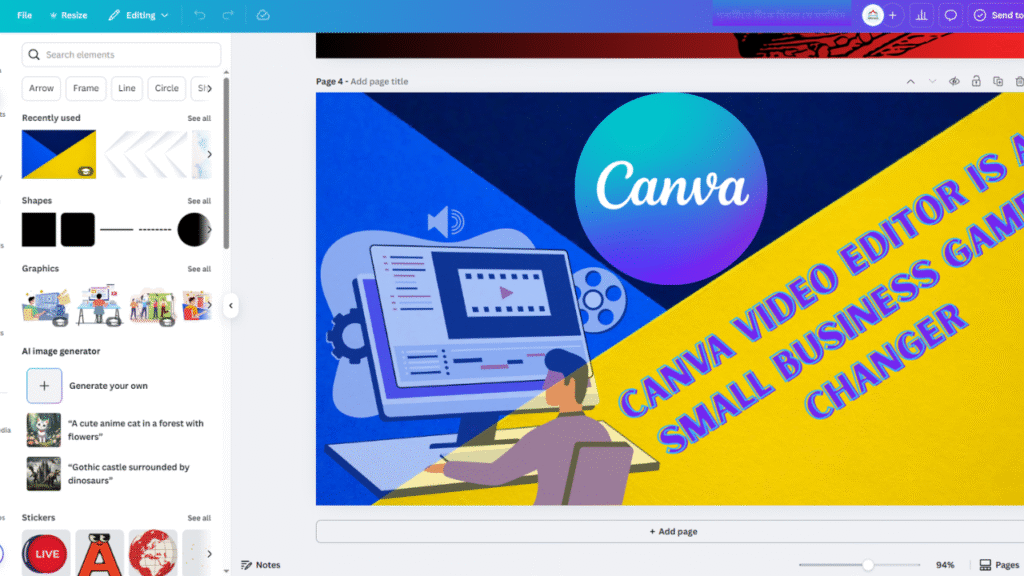
Imagine you run a home bakery in Sacramento, California called “Sweet Flour Story.” You’ve got limited time, a tight budget, but a growing need to stay visible on social media. Posting regularly is essential—but hiring a graphic designer or video editor just isn’t in the cards right now.
This is exactly where Canva Video Editor steps in as a game-changer for small business owners like you.
Drag-and-Drop Simplicity
Canva’s biggest strength? Its ultra-simple, non-techy interface. You can drag and drop video clips, audio, text, and graphics onto a timeline—just like you’d move around images. Upload your own photos or short clips, and with just one click, apply changes like background removal, color correction, or text editing.
Even if you’ve never edited a video before, you can create a professional-looking promo video on day one.
Ready-Made Video Templates
Canva offers thousands of professionally designed templates tailored for platforms like Instagram Reels, TikTok, or Facebook Ads. Suppose you’re promoting a Father’s Day special cake—just pick a template, swap in your photos and text, and your video is ready to go. Download and publish it to your page—done.
You can even choose templates based on format: square, vertical (for Reels), or landscape—making it easy to stay on-brand across platforms.
Easy Music, Transitions, and Text Effects
Canva comes with a built-in stock music library, smooth transition animations, and a wide range of typography styles. You can add a unique vibe to each slide, use mood-setting background music, or even record your voice-over—all included, even on the free plan.
Custom Branding: Logo, Colors & Fonts
Canva allows you to save your logo, brand color palette, and fonts to your brand profile. Every time you create a video, these elements are ready to apply—helping you maintain visual consistency and improve brand recall over time.
Bottom Line:
Canva Video Editor is not just a tool—it’s a smart digital companion. It helps U.S. small business owners bring the concept of “smart marketing with smart resources” to life. Whether you’re a bakery, a skincare brand, or a local service provider, you can now produce engaging video content quickly, affordably, and professionally—no experience needed.
5. What Types of Videos Can You Create with Canva?
With Canva Video Editor, you’re not just creating a video—you’re telling your brand story with professional polish and zero complexity. Here’s how small businesses across the U.S. are using Canva to create engaging videos and get real results:
1. Social Media Videos (Instagram Reels, TikTok, Facebook Shorts)
Canva offers thousands of pre-made templates designed specifically for social platforms like Reels, TikTok, and Facebook.
Imagine you run a handmade jewelry store in Los Angeles—create a 15-second vertical video on Canva, post it on TikTok, and suddenly you’ve gained 50 new followers and 3 direct orders—all without a video team!
2. Product Promo Videos
Want to highlight a product or service? Canva is perfect for that.
Create short promotional videos like “Before & After,” “How to Use,” or “Feature Highlights” for your Shopify or Etsy store. These videos boost product visibility and drive more conversions.
3. Customer Testimonial Videos
Sharing happy customer feedback builds instant trust. With Canva, you can turn testimonials into clean, branded video stories—complete with text overlays, logos, and visual effects to make them stand out.
4. Infographic Explainer Videos
Use Canva’s animated icons, graphs, and charts to create data-driven infographic videos. These work especially well for consultants, coaches, or any business trying to make complex information easily digestible.
5. YouTube Intros & Outros
If you have a YouTube channel, Canva makes it easy to design branded intros and outros in just minutes. Give your content a polished, professional look—perfect for boosting your channel’s credibility and audience retention.
6. Canva Pro vs. Free: Which Version is Right for Your Small Business?
Back in 2019, Mike and Linda, a Thai-American couple in Hackensack, New Jersey, opened a small Thai restaurant. In the early days, they used Canva’s Free version to design Facebook posts, digital menus, and short promo videos. But soon they hit roadblocks—watermarks on premium elements, no background remover, inability to save brand colors or logos, and low-resolution downloads.
It didn’t take long for them to realize: Canva Free is great for learning, but not enough for consistent branding. After upgrading to Canva Pro, their Instagram following doubled in just 4 months—thanks to higher-quality visuals and full creative freedom.
Limitations of Canva Free:
- Limited access to templates, stock photos, and videos
- No background remover
- No Brand Kit (can’t save logos, fonts, or colors)
- Moderate-quality video downloads
- No scheduling tools for social media
✅ Free is a great place to start, but for scaling up your brand and maintaining visual consistency, it quickly becomes restrictive.
✅ Why Canva Pro is Worth It for Small Businesses:
- Access to 100M+ stock images, videos, and audio
- One-click background remover
- Create and apply a full Brand Kit (logos, colors, fonts)
- Use animated graphics and transitions
- Export in full HD
- Built-in Content Scheduler for auto-posting to social media
Which One Should You Choose?
- 👉 Go with Free if you’re posting occasionally or learning the basics.
- 👉 Choose Canva Pro if you:
- Create videos regularly
- Want consistent branding
- Target higher engagement and conversions on social media
At just ~$14.99/month, Canva Pro gives you creative tools that would otherwise cost hundreds with a professional designer. It’s one of the smartest investments a U.S. small business owner can make for DIY marketing success.
7. Step-by-Step: How to Create a Video with Canva Video Editor (No Experience Needed)
Let’s say you run a home-based candle shop in Orange County, California. With Mother’s Day approaching, you want to post a short promo video on Instagram—but you have zero video editing skills.
No worries. With Canva Video Editor, you can make a beautiful, professional-looking video in just 30 minutes—right from your laptop or phone.
Here’s how 👇
🟢 Step 1: Sign Up for Canva
Go to Canva.com or download the mobile app. Create a free account (you can upgrade to Pro later for more features).
🟢 Step 2: Choose a Video Template
Type “Video” in the search bar. You’ll see pre-designed templates for Instagram Reels, Promo Videos, and TikTok. Select one that suits your Mother’s Day campaign.
🟢 Step 3: Add Your Images or Clips
Upload product photos or short video clips from your phone—or choose from Canva’s stock media library. The drag-and-drop interface makes it super easy to arrange everything.
🟢 Step 4: Add Text & Graphics
Include a message like:
“Happy Mother’s Day! Handmade Candles Just for Her.”
Customize it with stylish fonts, animated stickers, or icons—all editable in one click.
🟢 Step 5: Add Music or Voiceover
Choose a soft, emotional track from Canva’s built-in audio library to enhance the mood. Background music can make your video more engaging and memorable.
🟢 Step 6: Preview, Download & Share
Once you’re happy with your video, download it in HD or publish directly to Instagram or Facebook from Canva. No extra tools or exports needed!
You don’t need to be a professional designer to stand out online—you just need the right tools. Canva Video Editor brings DIY marketing within the reach of every small business owner in the U.S.
8. Real-Life Example: Small Business Success with Canva Video Editor
Case Study: Liza — A Home-Based Cake Entrepreneur from Houston, Texas
Meet Liza, a single mom running a home-based cake business from her kitchen in Houston, Texas.
At first, she only received orders from neighbors and friends. With no budget for paid marketing, she wanted a way to visually convince customers of her quality and care.
One day, she came across a YouTube tutorial on how to use Canva Video Editor to create short videos.
She decided to give it a try.
Her Simple Strategy:
- She recorded small clips while baking: frosting, packaging, cake reveal.
- She edited it all in Canva using:
- Emotional music
- Text overlays like: “Made with Love”
- Her brand logo and color scheme
- A ready-made Instagram Reel template
The Result?
- Within 24 hours of posting her first video, she received 3 new orders
- Within one month, her followers doubled
- Sales increased by nearly 60%
These aren’t just nice numbers. This is a real transformation—from basic to branded, from invisible to in-demand.
In Liza’s Own Words:
“Canva didn’t just teach me how to make videos—it gave me confidence.
Now I can make content that truly feels like my brand—and it actually looks professional.”
Takeaway:
If you’re a small business owner with big dreams but no marketing team—you can start just like Liza. Canva Video Editor helps you tell your story visually, powerfully, and affordably.
9. Video Marketing Tips for Small Businesses Using Canva
Creating videos with Canva Video Editor is simple, but if you want real conversions, you need more than just aesthetics. Here are some strategic tips specifically tailored for small business owners in the U.S. market:
✅ Stay Consistent
Consistency builds trust. Keep your video style, tone, and posting schedule uniform. Try to publish at least one video per week—whether it’s a Reel on Instagram, a Facebook video, or a YouTube Short.
✅ Always Include a Clear Call-to-Action (CTA)
Guide your viewers on what to do next. At the end of each video, use CTAs like:
👉 “Order Now”
👉 “Visit Our Website”
👉 “DM for Custom Orders”
A strong CTA can directly boost your engagement and sales.
✅ Use Brand Colors and Logo
Leverage Canva’s Brand Kit feature to store and apply your logo, brand colors, and fonts across all videos. This helps create a professional and recognizable identity for your business.
✅ Measure Results with Analytics
Track how your videos are performing using built-in tools like Instagram Insights or Facebook Page Analytics. Keep an eye on:
- View counts
- Engagement rate
- Click-through rate
Analyze which types of content perform best—and double down on what works.
Pro Tip:
Pretty videos don’t sell—strategic videos do. Use Canva to combine creativity with data-driven decisions, and you’ll build not just content, but a powerful brand presence.
10. Conclusion: Why Canva Video Editor Could Be Your Best Marketing Partner
For small business owners, marketing often means tight budgets, limited time, and solo effort. In such a reality, high-end tools like Adobe Premiere or Final Cut Pro can be both expensive and hard to learn.
That’s exactly where Canva Video Editor becomes a game-changer.
As I mentioned at the beginning of this guide — this isn’t just a video editor. It’s your digital marketing companion. And if you’ve read this far, you probably realize that too.
With features like:
- An intuitive drag-and-drop interface
- Ready-made templates for every occasion
- Branding tools to keep your visuals consistent
- The ability to share directly to social media
…Canva is a platform where even a home-based entrepreneur can feel like a confident brand builder.
Using Canva, you can:
- Create professional videos without technical skills
- Tell your brand story in a creative and emotional way
Stand out from the competition with authentic, eye-catching content